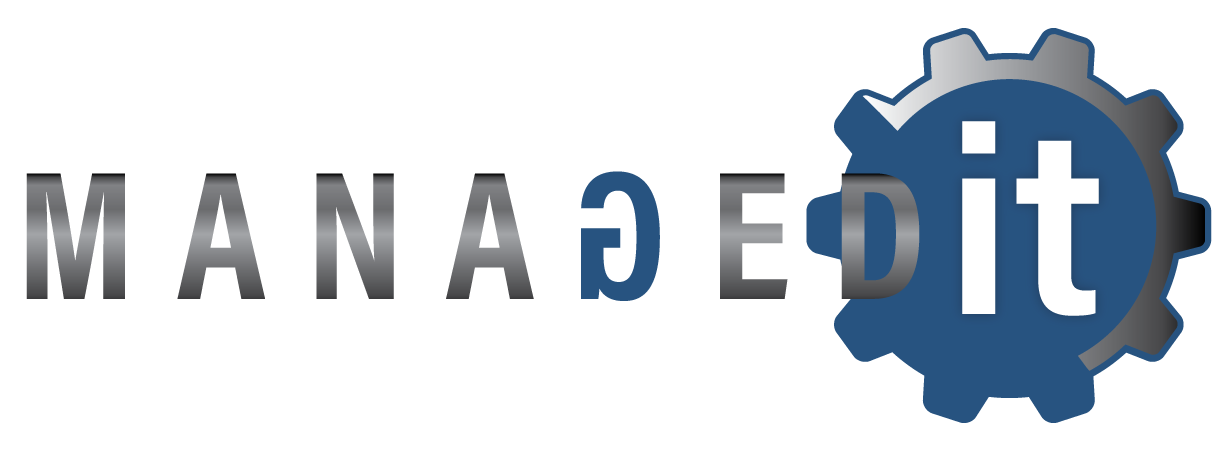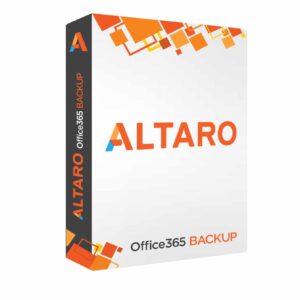Microsoft 365 Backup
Altaro 365 Total Backup (formerly Altaro Office 365 Backup) for Microsoft 365Microsoft does not backup your Microsoft 365 data. Avoid data loss: Easily back up all your company’s Microsoft 365 mailboxes, Teams and OneDrive and SharePoint files through an online dashboard, automatically backing them up to Altaro’s secure data centers.
365 Total Backup
(Formerly Altaro Office 365 Backup)
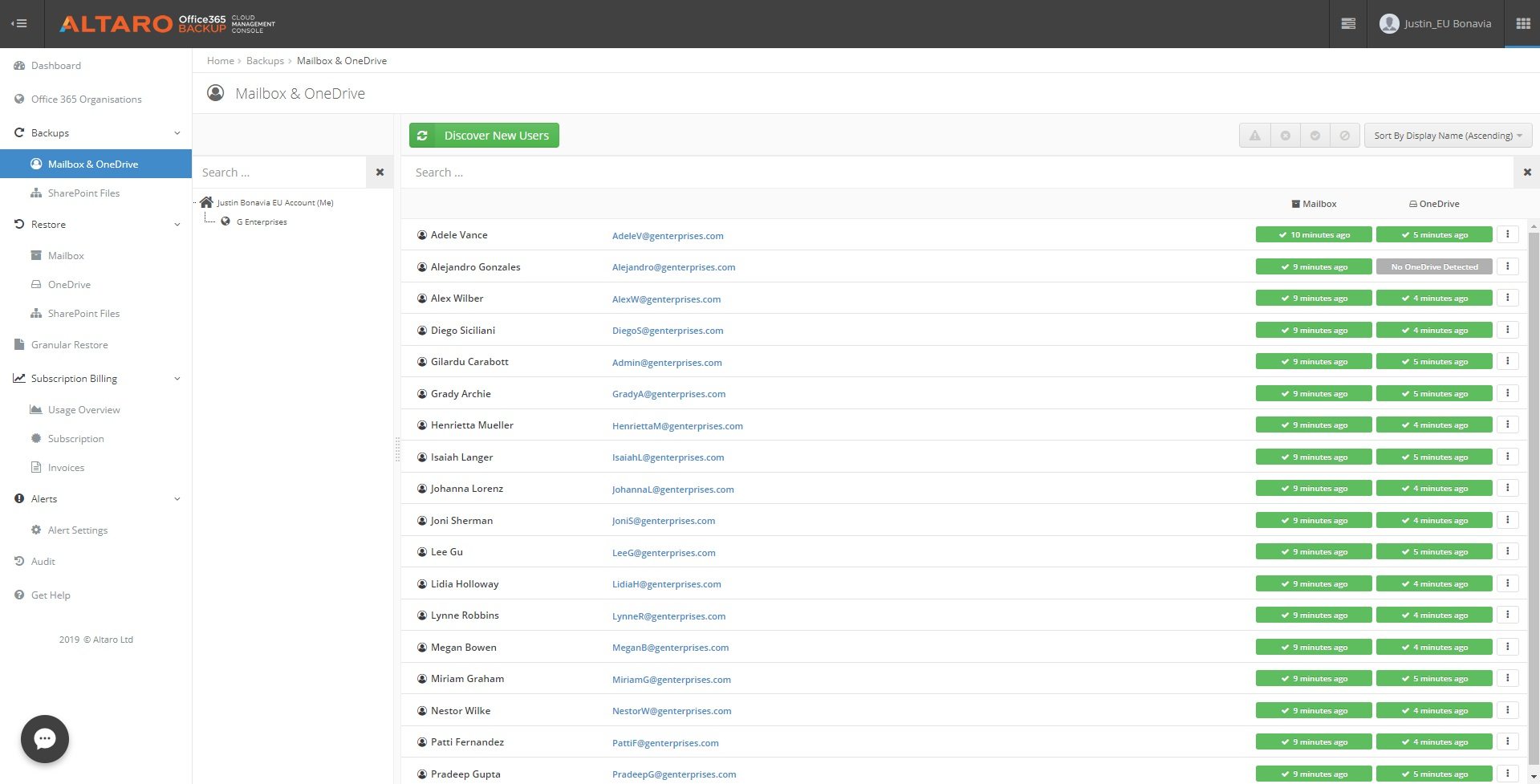
365 Total Backup Has Only 1 Job, Securely Backup Microsoft 365
Altaro 365 Total Backup is a comprehensive solution tailored specifically for safeguarding Microsoft 365 data. Unlike traditional backup solutions, Altaro Office 365 Backup is engineered with the cloud in mind, seamlessly integrating with Microsoft’s suite of productivity tools to ensure the protection of critical data housed within applications.
365 Total Backup (formerly Altaro Office 365 Backup) enables you to back up and recover all your company’s Microsoft 365 mailboxes, Teams, and files stored within OneDrive and SharePoint, automatically backing them up to a secure data center.
Security is a top priority for Altaro, and as such, the solution incorporates robust encryption protocols to safeguard sensitive data both in transit and at rest. Additionally, 365 Total Backup adheres to industry best practices for compliance, providing peace of mind to organizations subject to regulatory requirements.
Key Points & Considerations
Microsoft 365 wasn’t designed to offer data protection services. Consequently, you’ll require a backup solution to mitigate the risk of Microsoft 365 data loss. While Microsoft ensures the availability of cloud infrastructure services, the responsibility for safeguarding your hosted data falls entirely on you.
Ensure the recovery of your mailboxes, chats, and documents by employing 365 Total Backup.
Cloud Based, Secure & Automatic
Avoid Microsoft 365 Data Loss
Backup and Restore Data Easily
Backup Mailboxes and OneDrive
Unlimited Secure Backup Storage
Flat Fee With No Hidden Costs
365 Total Backup Benefits
Noteworthy Benefits of 365 Total Backup
Here are 9 benefits users experience when using 365 Total Backup (previously called Altaro Office 365 Backup).
Data loss prevention
Having a disaster recovery strategy for your Microsoft 365 data is crucial, as native backup options are not provided by Microsoft. Filling this void is 365 Total Backup .
Hassle-free, automatic backups
Enjoy the convenience of automatic backup for your Microsoft 365 emails, attachments, contacts, calendars, Team Chats, shared files, OneDrive, and SharePoint Document Libraries.
Easily restore items
Robust, secure and unlimited storage
With 365 Total Backup, your data is automatically stored in our secure backup locations, eliminating the need for setting up your own servers. Plus, enjoy unlimited storage benefits.
Control over data jurisdiction
Centralised management
Easily oversee and supervise all Microsoft 365 mailbox, Teams, OneDrive, and SharePoint backups using a single online Control Panel.
Unbeatable value
Subscribe annually or for multiple years to access Microsoft 365 backups, unlimited storage, 24/7 support, and Control Panel access. Enjoy volume discounts as you scale, with no hidden fees.
Lightning-fast 24/7 support
Live chat support with an average 22-second pickup time. Speak directly with experts, no intermediaries.
Easy setup, nothing to deploy
Sign up for a free 30-day trial. – Add your Microsoft 365 organization. – Select users, Teams Chats, and SharePoint sites for backup. – Choose your backup storage location.
365 Total Backup Features
Noteworthy Features of 365 Total Backup
Here are 6 reasons why you should consider using 365 Total Backup (previously called Altaro Office 365 Backup).
Avoid Microsoft 365 data loss
Microsoft 365 focuses on communication, not data protection. We make backing up and restoring your M365 data easy.
Back up Microsoft 365 automatically
Benefit from automated backups, freeing up your time for other tasks.
One all-inclusive price
Your subscription includes backups, unlimited storage, 24/7 support, and a centralized Control Panel. No hidden fees!
Scalable
You have the flexibility to expand your usage to accommodate tens of thousands of users.
Hassle-free, unlimited storage
Your Microsoft 365 backups are automatically stored in secure data centers across various regions, such as the USA, the UK, or Germany.
Data security
Store your data securely in our global private cloud.
In depth overview of features paired with 365 Total Backup
- Ensure the comprehensive protection of user and group mailboxes by backing up not only the contents of emails but also their associated attachments, calendars, and essential contact information. This approach safeguards critical communication assets and ensures continuity in correspondence.
- Extend data security measures to encompass the diverse range of files housed within both OneDrive and SharePoint platforms. By backing up files stored in these repositories, including documents, spreadsheets, presentations, and more, organizations fortify their data integrity and safeguard against potential loss or corruption.
- Capture and archive the entirety of user communication within Microsoft Teams, encompassing both one-to-many conversations and collaborative discussions held within Teams channels. This includes the preservation of private channel conversations, ensuring the privacy and security of sensitive discussions. Furthermore, ensure the preservation of any files and attachments shared during these interactions, including those exchanged during meetings and recorded sessions, to maintain a comprehensive record of collaboration.
- Streamline backup operations through the automated creation of backup jobs. By automating this process, organizations minimize the need for manual intervention, reduce the risk of oversight, and ensure the consistent and reliable protection of critical data assets.
- Enforce a minimal Recovery Point Objective (RPO) to establish a baseline for data recovery efforts. This objective sets a standard for the frequency at which backup snapshots are taken, ensuring that data is captured at regular intervals to minimize potential data loss in the event of an incident or system failure.
- Implement a robust schedule of automated backups, configured to occur multiple times throughout the day. By capturing data at frequent intervals, organizations bolster their resilience against unforeseen events, such as cyberattacks, system outages, or accidental data deletions, and mitigate the risk of significant data loss or disruption to business operations.
- Facilitate the restoration process by offering the flexibility to restore entire mailboxes or selectively retrieve individual emails, catering to the diverse needs of both individual users and group entities. This comprehensive approach ensures that organizations can seamlessly recover critical communication assets as needed.
- Provide the option to recover data directly to its original mailbox or redirect it to an alternative mailbox, offering organizations greater flexibility and control over the recovery process. Whether restoring data to its original context or transferring it to a designated location, this feature streamlines data retrieval efforts and minimizes disruption to workflow continuity.
- Simplify the restoration of files stored within OneDrive and SharePoint environments by offering the capability to restore them directly to either a designated OneDrive account or a designated SharePoint Document Library. This ensures that organizations can efficiently recover essential documents and data assets to their appropriate locations within the Microsoft 365 ecosystem.
- Seamlessly reintegrate user chats and Teams channel conversations, including private channel discussions, back into the Teams platform following a data loss event. By restoring these communication threads directly within the Teams environment, organizations can preserve collaboration history and maintain continuity in team interactions.
- Enable the export of emails to ZIP or PST formats, files to ZIP archives, and Teams chats and conversations to easily readable HTML chat threads. This versatile feature allows organizations to extract and archive communication data in various formats, ensuring compatibility with different systems and facilitating efficient data management and storage.
- Empower organizations to restore data from any desired point in time, offering granular control over the recovery process. Whether recovering recent changes or historical data, this capability ensures that organizations can effectively roll back to a specific point in time and minimize the impact of data loss events.
- Enhance the recovery process with quick and advanced search functionalities, enabling users to efficiently locate and retrieve specific data elements within the backup repository. Whether conducting targeted searches or employing advanced search parameters, this feature streamlines data retrieval efforts and enhances overall efficiency in data recovery operations.
- Centralize backup management and monitoring through a unified cloud console, providing administrators with a single platform to oversee and administer backup operations across the entire Microsoft 365 environment. This streamlined approach enhances efficiency and simplifies the management of backup processes.
- Maintain comprehensive oversight and accountability with an audit log feature, which records all backup-related activities and changes. This audit trail ensures transparency and facilitates compliance with regulatory requirements by providing a detailed record of backup operations and access.
- Automatically provision user backups to ensure seamless protection of data assets across all user accounts within the Microsoft 365 ecosystem. This automated process eliminates manual intervention, reduces administrative burden, and ensures consistent data protection across the organization.
- Exercise granular control over backup operations by enabling administrators to manually enable or disable backups for individual users or specific data sets. This fine-grained control allows organizations to tailor backup strategies to meet their unique requirements and preferences.
- Simplify data access, search, and browsing with an intuitive interface that provides easy navigation and retrieval of backup data. This user-friendly design enhances productivity and reduces the time and effort required to locate and restore specific data elements.
- Ensure data security and confidentiality by implementing granular user access rights, allowing administrators to define and enforce access permissions based on roles and responsibilities. This ensures that only authorized individuals can access and manage backup data, minimizing the risk of unauthorized access or data breaches.
- Experience fast and intuitive setup and management processes that require minimal training or expertise. With an intuitive interface and streamlined workflows, administrators can quickly configure backup settings and manage operations without the need for extensive training or technical knowledge.
- Achieve independence from Microsoft for Microsoft 365 data backup by leveraging a third-party solution. This independence provides organizations with greater flexibility and control over their data protection strategies, reducing reliance on Microsoft’s native backup capabilities.
- Exercise control over data jurisdiction by choosing where to store backup data, ensuring compliance with data sovereignty regulations and organizational policies. Whether stored locally or in a specific geographic region, this capability enables organizations to maintain control over their data and mitigate compliance risks.
- Enjoy the freedom of unlimited storage capacity, ensuring that organizations can securely store and protect their growing volumes of data without constraints or limitations. This expansive storage capability accommodates diverse data types and scales seamlessly to meet evolving organizational needs.
- Ensure the security and integrity of backup data by selecting from a range of secure storage locations, including options in regions such as the USA, the UK, or Germany. This flexibility allows organizations to align their data storage practices with regulatory requirements, compliance standards, and internal security policies.
- Enhance data security with robust AES 256 encryption, which safeguards backup data against unauthorized access, interception, or tampering. By employing industry-standard encryption protocols, organizations can maintain the confidentiality and privacy of their data assets, even in transit and at rest.
- Bolster access security with two-factor authentication (2FA), adding an extra layer of protection to backup storage environments. By requiring users to authenticate their identity using multiple factors, such as passwords and verification codes, organizations can mitigate the risk of unauthorized access and strengthen overall data security posture.
- Tailor backup retention periods to meet specific organizational requirements and compliance mandates with custom retention period settings. This flexibility allows organizations to define retention policies that align with regulatory obligations, business needs, and data lifecycle management practices, ensuring optimal data governance and compliance.
Buy 365 Total Backup (Formerly Altaro Office 365 Backup)
Pricing Starts from 10 Users
- Pricing includes backup and recovery services; secure, unlimited backup storage on secure infrastructure; management dashboard; priority 24/7 support.
- There’s a minimum starting subscription that includes up to 10 users per year – you can scale to tens of thousands of users.*
- Should you need to add more users, you can do so during your subscription term and simply pay for the remaining months.
- Volume discounts apply: the more users you have, the cheaper the price per user.
* All entities within the entire Microsoft tenant that are assigned a Microsoft 365 License granting functionality for either Exchange, Teams, SharePoint or OneDrive, regardless of their active use, are subject to 365 Total Backup (formerly Altaro Office 365 Backup) licensing. The highest usage amount of the month will be reported and charged.
This means any object in the Microsoft tenant without an assigned Microsoft license, but using a functionality of Exchange, Teams, SharePoint or OneDrive, will be free of charge.
Shared mailboxes, resource mailboxes, distribution lists and other entities will be free of charge when no Microsoft license is assigned; this also applies to stored backup data where no Microsoft license is applied, even if it is being actively backed up.
Pricing Includes
Mailbox backup, OneDrive Account backup & SharePoint Document Library backup, Teams Chat backup and backup of the files shared within chats, Unlimited storage of backed up data, Access to a central management console, 24/7 technical support.
Note: A basic subscription starting pack allows for up to 10 users annually, with the option to scale up to tens of thousands of users.
Entities within the Microsoft tenant with a Microsoft license are covered by 365 Total Backup licensing. Charges are based on the highest monthly usage.
How does subscription Billing work?
All entities within your entire Microsoft account that have been assigned a Microsoft 365 License, granting access to features like Exchange, Teams, SharePoint, or OneDrive, are covered by 365 Total Backup (formerly Altaro Office 365 Backup) licensing.
Regardless of whether these features are actively used, the highest usage amount during the month will be recorded and billed accordingly.
Any objects within the Microsoft account that do not have an assigned Microsoft license but utilize features of Exchange, Teams, SharePoint, or OneDrive will not incur charges.
Demo Video
Watch the 7 Minute Demo video – An intorduction to Altaro Office 365 Backup.
Try Out 365 Total Backup (formerly Altaro Office 365 Backup) For Yourself
Frequently Asked Questions (FAQ)
Are there no storage costs?
Unlimited storage is included in the comprehensive user price.
Do you charge extra when I perform a restore?
No, we charge one all-inclusive price.
Do I need to download or install anything to trial 365 Total Backup (formerly Altaro Office 365 Backup)?
Installation is not required. Just sign up and link your Microsoft 365 account. Automatic backups are initiated and stored securely in our data centers located in your selected region.
Where is my M365 backup data stored?
365 Total Backup (formerly Altaro Office 365 Backup) securely stores your backup data in your preferred region, including options like the USA, the UK, and Germany. Note that once you select a data center location, it cannot be changed. For partners and customers who subscribed to Altaro Office 365 Backup before December 7, 2021, backup data is stored in Microsoft Azure West Europe (Netherlands).
How many users can be backed up?
Unlimited users can be backed up, with a minimum starting subscription of 10 users per year. During the 30-day trial, however, you’re limited to backing up a maximum of 10 users and up to 10 groups or SharePoint sites.
How frequently are backups taken?
Backups for each user, group, and SharePoint Document Library occur automatically several times a day, without any need for user interaction. This process is seamless and effortless for users.
Can we use our own storage for the backups instead of your data centers?
Microsoft 365 backup storage is bundled into the monthly user fee. Your data is securely stored in our data centers, allowing you to select your preferred region: USA, UK, or Germany, with additional locations coming soon. Once a data center location is chosen, it cannot be altered. Please note that backup data for partners and customers who subscribed to Altaro Office 365 Backup before December 7, 2021, is stored in Microsoft Azure West Europe (Netherlands). For further details, click here.
If we delete the Microsoft 365 user but want to keep the data, can we keep the backup?
Certainly, you have the option to halt backups while retaining the data. The content will be preserved as long as the subscription remains active.
How long is backup data retained?
You can establish custom retention periods to ensure compliance with your internal policies. This flexibility enables alignment with various frameworks and regulations such as ISO27001 and GDPR.
What security mechanisms are in place to protect storing and transmission of data?
All data stored in backups is kept secure using AES 256-bit encryption. When communicating with third-party APIs like Microsoft 365, all data transmissions are encrypted using TLS for added protection. Additionally, all user interactions, including logins, settings changes, and accessing backed-up data, are conducted over TLS-encrypted channels. Administrative access to our infrastructure is carefully managed through role-based access and centralized account management, enhancing monitoring and control over accounts and access. Furthermore, our engineering teams diligently monitor and maintain the infrastructure around the clock to ensure uninterrupted operation.
Will you do backup for Gmail?
At present, there are no intentions to offer support for G Suite, Google’s office suite, which includes mail services.
Get In Touch with Managed IT
Office Address
5th Floor, Bloukrans Building,
Lynnwood Bridge Office Park,
4 Daventry St, Lynnwood Manor,
Pretoria, Gauteng, South Africa
Business Hours
Mon - Fri: 8am - 5pm
Sat - Sun: Closed
Call Us
(012) 007 2257 - Reception